Bahkan beredar spekulasi di blog-blog bahwa kekhawatiran kejatuhan seperti yang dialami rivalnya, MySpace, website itu bisa "dilupakan" dalam sehari.
Awal tahun ini, eksekutif Facebook mengumumkan angka pengguna jejaring sosialnya di Inggris mencapai 30 juta, atau setengah dari populasi.
Tonggak sejarah ini merupakan peningkatan sekitar empat juta dari Juli
tahun lalu dan mewakili kejenuhan tertinggi di negara Eropa. Tapi waktu
pun berubah dan bulan lalu lebih dari 100 ribu orang di Inggris berhenti
membuka Facebook.
Di Amerika Serikat, pengguna Facebook turun dari 155,2 juta pengguna menjadi 149,4 juta pada Mei. Di Kanada, angka pengguna Facebook juga turun sekitar 1,5 juta, sementara di Rusia dan Norwegia merosot lebih dari 100 ribu pengguna.
Tapi itu merupakan berita buruk untuk Facebook. Di seluruh dunia, Facebook masih merajai dengan 600 juta pengguna berkat pertumbuhan gemilang di Meksiko dan Brasil.
Menurut Eric Eldon dari laman Inside Facebook, dia mendapatkan angka-angka tersebut dari sebuah analisis perusahaan periklanan. Ada kemungkinan bahwa laman itu (Facebook) tidak akan tumbuh kecuali ia sudah berdiri kokoh di negara tersebut.
"Seiring berjalannya waktu, Facebook
berhasil mengumpulkan sekitar 50 % dari total populasi dalam suatu
negara tertentu, umumnya pertumbuhan yang lambat lalu berhenti," katanya
menjelaskan.
Pakar psikologis Internet Graham Jones memprediksi pengguna Facebook
akan menderita sejenis 'kebosanan', kebosanan sendiri datang kapan saja
kepada laki-laki dan perempuan, akhirnya orang akan mencoba hal yang
baru.
Dia mengatakan, "Orang bisa sangat bersemangat dengan sesuatu yang baru
dan setelahnya rasa itu akan segera pudar. Walaupun itu sebuah acara TV
seri baru sekali pun, setiap orang akan berpikir ini adalah acara yang
fantastis pada permulaan dan buruk di akhir," katanya.
Ia menambahkan bahwa dalam setiap aspek kehidupan, kita semua suka pada hal yang baru dan hal itu terjadi pada Facebook," katanya.
"Alasan Facebook sangat menarik karena Facebook
adalah laman besar pertama yang dapat menyambungkan komunikasi antara
sesama orang-orang," katanya. Ia menambahkan bahwa manusia adalah makluk
sosial dan hingga lima tahun yang lalu tidak memiliki laman untuk
berkomunikasi secara langsung.
Facebook telah dilanda keprihatinan tentang privasi, teknologi
terbarunya adalah pengenalan wajah yang mana para komentator
menggambarkannya jelek. Laman itu muncul sejak Mark Zuckerberg pada 2004
membuatnya, di sebuah kamar tidur di Harvard University.
Facebook telah menjadi
laman jejaring sosial terbesar di dunia dan membuatnya (Zuckerberg)
menjadi orang terkaya ke-52 di dunia dengan kekayaan pribadi senilai 8,2
milyar poundsterling.
Pada 2008, Facebook memiliki sekitar 100 juta pengguna, lalu pengguna laman itu berkembang menjadi 600 juta hanya dalam waktu tiga tahun.
Seorang juru bicara Facebook mengatakan, "Dari waktu ke waktu, kita mendengar cerita tentang merosotnya pengguna Facebook di beberapa daerah."
"Beberapa laporan itu menggunakan data yang diambil dari alat iklan kami yang memberikan perkiraan luas pencapaian iklan Facebook dan tidak dirancang untuk menjadi sumber untuk melacak pertumbuhan secara keseluruhan.
"Kami sangat senang dengan pertumbuhan kami dan dengan cara orang yang terlibat dengan Facebook," katanya. "Lebih dari 50 persen pengguna aktif kami masuk ke Facebook dalam setiap hari tertentu," katanya dikutip Daily Mail
MEI 2011, 100 RIBU WARGA INGGRIS TUTUP FACEBOOK
Speaker Klang Hanya Anda yang Mendengar, Orang Lain Tidak!
Belajar Dunia IT
Belajar tentang Dunia IT
Komputer kini semakin mudah dipahami dan digunakan oleh sebagian orang. Kemampuan menggunakan komputer tidak hanya sebatas mengoperasikan sebuah software seperti Sistem Operasi berbasis Windows, Linux, MacOS, dll., aplikasi perkantoran (MS. Office, OpenOffice), Desain Grafis (Corel, Photoshop, dll.), sampai pada dunia pemrograman (Visual Basic, Turbo Pascal, C++, dll.), namun juga banyak yang mampu mengatasi berbagai permasalahan yang terjadi terhadap hardwarenya, seperti mainboard dan harddisk yang seringkali mengalami berbagai trouble saat dijalankan.
Hanya saja, bagi sebagian yang lain, hal tersebut masih dipandang asing. Banyak yang masih sebatas memahami aplikasi seperti MS. Office, dan umumnya yang sering digunakan adalah MS. Word. Mereka kurang begitu paham bagaimana cara mengoperasikan berbagai fasilitas yang disediakan oleh Windows selaku induk dari program komputer yang sedang dijalankan. Alasan yang umum adalah, hanya MS. Word yang (mungkin) lebih sering mereka gunakan dan butuhkan, karena memang program itulah yang seringkali dipakai untuk membuat sebuah dokumen seperti surat-menyurat, tugas kuliah atau kantor, menyusun sebuah karya tulis seperti makalah, paper, skripsi, dsb. Sementara beberapa program lain seperti MS. Excel, Powerpoint, Access, jarang atau bahkan tidak pernah digunakan. Sebagian lain telah mampu mengoperasikan program untuk mengolah image seperti CorelDraw atau Adobe Photoshop. Program ini umumnya digunakan untuk dunia desain grafis seperti mendesain poster, banner, mengolah gambar, membuat animasi, dsb.
Nah, buat rekan-rekan netter semua yang sama-sama ingin belajar tentang komputer dan dunia IT pada umumnya, disini merupakan ajang untuk saling bertukar ilmu, pengalaman, informasi dan sebagainya yang mendukung tema pokok yang akan di publish dalam blog ini. Harapan besar dari pembuatan blog beserta isinya ini dapat menambah ilmu, mengasah skill, dan bahkan mengembangkan sektor pendidikan berbasis IT. Dan tentunya, semoga bermanfaat bagi para pencinta IT dan netter semua.
10 best Linux distros for 2011
Updated: How to choose the best Linux distro for you
Operating systems News
As we're now in the thick of another age of cloud computing, it's only fair that we look at a Linux distribution that's closer to the cloud than most. Jolicloud is an unusual distribution because it manages to bridge the gap between local applications and those online by creating its own desktop interface.
It does this by linking your local user account to one on Jolicloud's servers, which are then used to manage your applications and data though Dropbox and Google Docs. You can install word processors, media tools like VLC, games and many other applications, many of which already have a cloud basis. But you don't notice.
The desktop is cleverly designed to hide the custom browser when it's running so that you can't easily tell the difference between editing a Google doc online, for example, or using OpenOffice.org Writer.

Jolicloud saves its best trick for when you're travelling without a netbook. Your desktop can still be accessed online, even without your machine being on. Our favourite method is through a Google Chrome extension that turns Jolicloud into an app within your browser.
Log into this with your account details, and you'll get almost the same suite of applications and data you get on your netbook. There are differences, but it's still a massively useful addition, making Jolicloud a unique take on a Linux distribution.
Summary: Jolicloud 1.2 gives you access to your desktop wherever you are.
Also consider: MeeGo 1.2
7. The best distro for sys admins: Debian 6.0.1
Debian has become the paternal grandfather of the Linux new wave. Ubuntu, originally based on Debian, has inherited many of its strengths, including its package format, its breadth of packages, configuration files and locations.
And as a result, so has Ubuntu's own derivatives, including Mint, Crunchbang and gOS. This gives Debian a great advantage. It's already going to feel familiar to millions of people who have never used it. And for that reason, it's the perfect choice for system administrators who have used one of its derivatives.

But there's another, more important, reason. Major version Debian releases are generally years apart, and the software that makes the final cut has been tested to the point of destruction. Version 6 took a little longer than planned, but was finally released in February. It builds on what is already the perfect platform for your own tools, utilities and solutions, and enables you to install almost anything you need through the package manager. A task that Fedora can't quite compete with.
Debian might not have the commercial backing of Fedora, but it's still enviably secure, bundling SELinux, the latest X server and desktops, and a new found ability to run as a Live CD, which is perfect for ad-hoc troubleshooting.
Summary: Part-named after the founder's girlfriend, Debian has matured into a stable, sensible and sober distribution for discerning Linux users.
Also consider: Arch Linux
8. The best distro for the office: OpenSUSE 11.4
This is only distribution in our list to use the KDE desktop by default, and OpenSuse has chosen KDE for a good reason: the desktop is likely to feel most familiar in an office environment.
KDE is often likened to Windows, and now that both Gnome and Ubuntu have taken big steps away from the old-fashioned desktop metaphor, it's likely that KDE will become a stronger alternative for those who still want windows, icons, menus and pointers.
But there's some added complexity now that Novell is no longer independent and it's too early to say how committed Attachmate, its new owners, are to a Linux distribution - although each new release is still on schedule. But if your office systems are critical to your success, OpenSuse has both the pedigree and the functionality you'll need.

It also helps that Novell and Attachmate still make a significant contribution to open source, especially now that OpenOffice.org is no longer relevant and LibreOffice has taken its place. However, at the same time, Attachmate reportedly laid-off its Mono developers in May, and while this project continues under new management, it's not clear what that might mean for the future of its inclusion in OpenSUSE.
Either way, OpenSUSE is still a great distribution for an office environment, with excellent commercial support if you need it.
Summary: Thanks to strong links with Microsoft, OpenSUSE is still a great option if your office needs to work with Office.
Also consider: Mandriva
9. The best distro for servers: CentOS 5.6
Red Hat Enterprise Linux (RHEL) is almost untouchable in the business market. It's one of the most profitable and well supported areas of the Linux ecosystem, and as you might expect, it's expensive. It's only available if you're willing to pay for the service, support and upgrades, at prices that put it out of reach of cash-strapped upstarts.
But RHEL is still open source, and while the binary packages might not be available, the source code for those packages has to be. Which is where CentOS comes in. It takes the source code and rebuilds RHEL in its own image, feature for feature, for each release. It gets close enough to be almost 100% compatible with third-party RHEL packages, and is the best choice for many online projects that can't stretch to a supported RHEL contract.

Version 5.5 was released in May, less than two months after the equivalent RHEL release. You get the same packages, the same fixes, the same Gnome desktop and applications. The only thing missing is support, but the CentOS community is very active, and always more than happy to help, making CentOS the only option for real-world critical performance at almost no cost.
Summary: The only real difference between CentOS and RHEL is the logo and desktop themes.
Also consider: PC-BSD (we know this isn't strictly Linux, but it's a brilliant BSD distribution)
10. The best distro for multimedia: Ubuntu Studio 11.04
Linux has thousands of creative software titles, but the average distribution isn't always the best platform to use them. This is especially true of music software, which needs a specially configured kernel and a specific configuration of audio drivers to work at its best. Adjusting your everyday distribution to accommodate those changes isn't easy, which is why there are plenty of distributions that attempt to do the job for you.
The best is Ubuntu Studio. It's designed for music and audio, but you can install anything from the standard Ubuntu repositories. Thanks to the realtime kernel, audio latency is low, and you shouldn't have any problems running resource heavy applications like The Gimp loading a large image.

You won't have to hunt around for the best software either, as the developers have chosen the cream of creative applications to install by default, including audio, video and graphics editors and a customised desktop.
The latest version, for example, is a 1.5GB DVD image, rather than the CD size of Ubuntu, and installation from this can save you a lot of time. But the best thing about this distribution is that it includes a working 'Jack' configuration, a low-latency audio layer that can transform your Linux desktop into a virtual recording studio. A task that isn't very straightforward without a little help.
Summary: Forget the complexity of building a working music studio yourself. Just run Ubuntu Studio and start recording.
Also consider: PureDyne
Get the hottest tech stories of the week, plus the most popular reviews delivered straight to your inbox. Sign up at http://www.techradar.com/register
Distro Linux terbaik (10 best Linux distros for 2011)
10 best Linux distros for 2011
Updated: How to choose the best Linux distro for you
Operating systems News
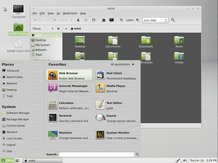
This creates a rather unique situation, where good ideas quickly spread, and bad ones fail. And as a result, there are dozens of distribution updates each month, hundreds each year, in a race to leap-frog each other in the race to the top of the DistroWatch.com charts.
This is why the answer to the question of which distribution is best for you changes with the tides, and why we're keen to keep on top of distribution developments.
What follows are our recommendations, updated for this year, and split by typical users. Try them yourself. They're all free.
1. The best distro for beginners: Ubuntu 11.04
We must admit that despite Ubuntu's ubiquity, it has only just managed to hold on to the top-spot as the best distro for beginners. This is because the latest release will feel unfamiliar to anyone from a Windows, Gnome 2 or KDE background, although Mac users might feel more at home than most.
This is due to the Ubuntu team replacing the old desktop with something it calls Unity - a slick and accelerated full-screen interface that allows you to switch quickly between applications and find your files. Except that this first release has some stability issues and if your graphics hardware isn't up to the job, the fall-back to an older desktop creates unnecessary confusion.

But there are two reasons why Ubuntu is still a fantastic choice for beginners - hardware compatibility and ease of installation. Stick the disc in the drive, answer a few easy questions, and you'll find yourself at the desktop in no time at all.
And as long as it works, Ubuntu developers still know how to make a desktop look good. Unity is a new way of using a desktop, but it's also a brave move to try and do something different, whether that's the drag and drop files onto applications feature or the way applications can be installed from the global search pane.
Ubuntu still offers one of the best looking default desktops, an unparalleled software repository, easy installation of proprietary software like Flash and Nvidia drivers, and incorporates one of the largest and most accessible communities on the internet. It's still a winner. But we can't say for how long.
Summary: Easy installation, a massive package repository and a dedicated user community help keep Ubuntu a great choice for newcomers. But Unity is going to cause problems.
Also consider: Mageia 1.0
2. The best distro for experts: Fedora 15
The Fedora distribution takes a trail-blazing, no compromise, approach to free software. It offers many of the same advantages of Ubuntu like excellent hardware support, a refined desktop and great package choice, with some of the core-philosophy ideals that have helped make Linux such as a success.
The best example of this is the latest release. Fedora 15 is the first major distribution to ship with the new Gnome environment - Gnome Shell. Like Ubuntu's Unity, Shell is an attempt to change people's expectations of what a Linux desktop should look and feel like. It does this using a similar approach to Unity, complete with animated transitions, launch bar and application launcher, but it's a shame that the two projects couldn't work together, as they both suffer from poor stability.
As a result, it's not an ideal distribution if you're looking for proprietary and closed software. MP3 codecs, Adobe Flash and Nvidia drivers are not easy to install, and get even less easier with each new release. Instead, you'll want to stick with the open source alternatives provided by Fedora.

Fortunately, Fedora is still a distribution you can make your own. Creating a development environment is easy, for example, and the locations used by shared libraries, configuration files and kernel headers strictly adhere to long established standards.
This means that with Fedora 15 you get the best of both worlds: the cutting edge world of Gnome Shell, straight from installation CD, and a completely customisable, standard and reliable environment from which you can build your perfect distribution.
Summary: Still the result of a fusion between a noble cause and an uncompromisingly corporate business plan.
Also consider: Slackware
3. The best distro for customisation: Arch
Despite being around for a while, it's only over the last twelve months that Arch's popularity has surged, now making it one of the most popular Linux distributions available. This is perhaps surprising because Arch is definitely not a distribution for the unprepared.
Installation, for instance, is a text-based menu that does little to help you partition your drive, configure a wireless device, install packages or even set up a default user. Even after installation has finished, you'll need to grab and configure your own graphical environment as well as add any applications you're likely to need.
But the end result is worth it. You'll have a Linux installation that's running only what you need, and you'll have learnt a great deal about how it runs in the process. This is mostly thanks to the Arch Wiki, a sprawling and well-written information repository that can be used to enable even a Linux beginner to install the operating system.

Arch's package management is also worth a mention. There's no big distribution upgrade every six months. Instead, packages are updated as and when they're released, always giving you the very latest version of everything you install. And there's a mass of packages to chose from, including a bursting repository of user generated packages that are compiled as you install them.
The end result is a cutting edge distribution that's fast, configurable and built entirely to your own requirements.
Summary: A distribution that brings back some of that old Linux pioneering spirit.
Also consider: Gentoo
4. The best distro for older hardware: Puppy Linux 5.2.5
Linux's great strength is its flexibility. It runs on everything from mobile phones to spaceships.
As a result, it's extremely good at scaling, and makes a good choice for older hardware. Unlike some other operating systems, you won't have to resort to running older versions either. There are plenty of distributions that will take the latest software, the latest kernel and the latest drivers, and build them into a distribution tailored for older bits of kit.

The best we've found is Puppy. It's a diminutive, yet fully functional, operating system that runs from your system's memory for extra speed. Just burn the 128MB ISO to a CD and boot. What's most impressive about Puppy is that while it may only be running from RAM, it still writes your changes back to the spare space on your CD or DVD boot media, getting the most from both possible worlds.
But the best thing about version 5 is that it now uses the same package repository as Ubuntu. This gives you immediate access to thousands of the most popular packages and means that, while your installation may start small, it's likely to grow into the perfect fit for whatever hardware combination you're using.
Summary: Pull out that old machine from the loft, Puppy Linux will turn it into a fully fledged 2011 Linux powerhouse.
Also consider: Slitaz
5. The best distro for your desktop: Linux Mint 11
Things have changed in the Linux distro hierarchy. With Ubuntu's switch to Unity and Fedora to Gnome Shell, there's now room for a first class distribution built around the old familiar Gnome environment.
Which is why Linux Mint 11 is doing so well, despite its continual changes to the default options of the old desktop. Gnome's top-bar is still gone, for instance, leaving the lower status window as the only screen ornamentation. And the launch menu gets the same treatment, replacing Gnome's trio of 'Applications', 'Places' and 'Administration' with the singular Mint Menu.

Version 11 is another solid upgrade, adding a new-look software manager and many other artistic improvements. If you use a lot of applications and come from a Windows background, Mint offers a great version of the Gnome 2 desktop, and unlike Unity or Gnome Shell, won't require any mental re-adjusting.
Alongside Ubuntu's prodigious packages, Mint includes quite a few of its own. And there's still eye candy, thanks to Compiz and the desktop setting panel embedded within a custom Control Center application that's growing with each release. The end result is a distribution that stands on the shoulders of giants to become one of the best contenders for your desktop.
Summary: If you don't like Gnome Shell and Unity, this is one of the the best Gnome 2.x experiences you can have.
Also consider: Ubuntu
cara download ubuntu versi terbaru 11.10
Download Ubuntu
If you're running Windows
You can use Ubuntu Windows installer to run Ubuntu alongside your current system.Ubuntu Windows Installer >

Burn your CD or create a bootable USB stick
Why do I need a CD?
Burning a CD means that you can trial Ubuntu without affecting your current system. And you can install it alongside or instead of your system whenever you're ready.Windows 7
- Right-click on an ISO image and choose 'Open with > Windows Disc Image Burner'.

- Select a disk burner (drive) and choose 'Burn'. If you check 'Verify disc after burning', it will confirm that the ISO image has been burned correctly.

XP / Server 2003 / Vista: ISO Recorder
- Download and install the appropriate version of ISO Recorder.
- Insert an unformatted DVD into your burner. (Note: You can only burn DVDs with this tool from Vista.)
- Open Windows Explorer, find your ISO file, right-click and choose 'Next'.

95 / 98 / ME / 2000 / XP / Server 2003 / Vista: Infra Recorder
- Download and install Infra Recorder, a free and open-source image-burning program.
- Insert a blank CD in the drive and select Do nothing or Cancel if an autorun dialog box pops up.
- Open Infra Recorder and click the 'Write Image' button in the main screen.
- Alternatively you can select the 'Actions' menu, then 'Burn image'.
- Select the Ubuntu CD image file you want to use, then click 'Open'.
- In the dialog box, click 'OK'.

Other ways to get Ubuntu

Wubi – Official Windows installer
Wubi is an officially supported Ubuntu installer for Windows users. It can install and uninstall Ubuntu in the same way as any other Windows application. It’s simple and safe.Download Wubi ›

The Ubuntu shop
Buy a CD or USB Key with Ubuntu preinstalled from the Ubuntu Shop.Find out more about the options on the Ubuntu Shop ›
Mac OS X
- Launch Disk Utility (Applications → Utilities → Disk Utility).
- Insert your blank CD/DVD.
- Drag and drop your .iso file to the left pane in Disk Utility. Now both the blank disc and the .iso should be listed.
- Select the .iso file, and click on the 'Burn' button in the toolbar.

- Ensure that the 'Verify burned data' checkbox is ticked (you may need to click on the disclosure triangle to see the checkbox).
- Click 'Burn'. The data will be burned and verified.

Other ways to get Ubuntu

Wubi – Official Windows installer
Wubi is an officially supported Ubuntu installer for Windows users. It can install and uninstall Ubuntu in the same way as any other Windows application. It’s simple and safe.Download Wubi ›

The Ubuntu shop
Buy a CD or USB Key with Ubuntu preinstalled from the Ubuntu Shop.Find out more about the options on the Ubuntu Shop ›
Ubuntu
- Insert a blank CD into your burner. A 'CD/DVD Creator' or 'Choose Disc Type' or 'Blank Disc' window might pop up. Close this, as we will not be using it.

- Look for the downloaded ISO image in the file browser.
- Right click on the ISO image file and choose 'Write to Disc'.
- Where it says 'Write disc to', you may have options such as 'File image' as well as your CD drive. Choose your CD drive. Your CD drive may show as something like 'BD-MLT UJ-210S'

- Select the write speed. If you are burning an Ubuntu Live CD (one that you may want to boot from), it is recommended that you write at the lowest possible speed.
- Start the burning process.
- After burning is completed, verify that your CD contains multiple files and folders and not just the ISO file. This way you will know the process was completed correctly.

Other ways to get Ubuntu

Wubi – Official Windows installer
Wubi is an officially supported Ubuntu installer for Windows users. It can install and uninstall Ubuntu in the same way as any other Windows application. It’s simple and safe.Download Wubi ›

The Ubuntu shop
Buy a CD or USB Key with Ubuntu preinstalled from the Ubuntu Shop.Find out more about the options on the Ubuntu Shop ›
Windows
The easiest way to get up an running with USB is to use the USB installer provided by pendrivelinux.com. You’ll need to download and install that and then come back here and follow the instructions.
http://www.pendrivelinux.com/universal-usb-installer-easy-as-1-2-3/
Please note the download button for this app is right at the bottom of the page

- Select Ubuntu Desktop Edition from the dropdown list

- Click 'Browse' and open the downloaded ISO file


- Choose the USB drive and click 'Create'

Other ways to get Ubuntu

Wubi – Official Windows installer
Wubi is an officially supported Ubuntu installer for Windows users. It can install and uninstall Ubuntu in the same way as any other Windows application. It’s simple and safe.Download Wubi ›

The Ubuntu shop
Buy a CD or USB Key with Ubuntu preinstalled from the Ubuntu Shop.Find out more about the options on the Ubuntu Shop ›
Mac
Note: this procedure requires an .img file that you will be required to create from the .iso file you download.
TIP: Drag and Drop a file from Finder to Terminal to 'paste' the full path without typing and risking type errors.
- Download the desired file
- Open the Terminal (in /Applications/Utilities/ or query Terminal in Spotlight)
- Convert the .iso file to .img using the convert option of hdiutil (e.g.,
hdiutil convert -format UDRW -o ~/path/to/target.img ~/path/to/ubuntu.iso) - Note: OS X tends to put the
.dmgending on the output file automatically. - Run
diskutil listto get the current list of devices - Insert your flash media
- Run
diskutil listagain and determine the device node assigned to your flash media (e.g. /dev/disk2) - Run
diskutil unmountDisk /dev/diskN(replace N with the disk number from the last command; in the previous example, N would be 2) - Execute
sudo dd if=/path/to/downloaded.img of=/dev/rdiskN bs=1m(replace/path/to/downloaded.imgwith the path where the image file is located; for example,./ubuntu.imgor./ubuntu.dmg). -
- Using
/dev/rdiskinstead of/dev/diskmay be faster. - If you see the error
dd: Invalid number '1m', you are using GNU dd. Use the same command but replacebs=1mwithbs=1M. - If you see the error
dd: /dev/diskN: Resource busy, make sure the disk is not in use. Start the 'Disk Utility.app' and unmount (don't eject) the drive.
- Using
- Run
diskutil eject /dev/diskNand remove your flash media when the command completes - Restart your Mac and press
altwhile the Mac is restarting to choose the USB-Stick
Other ways to get Ubuntu

Wubi – Official Windows installer
Wubi is an officially supported Ubuntu installer for Windows users. It can install and uninstall Ubuntu in the same way as any other Windows application. It’s simple and safe.Download Wubi ›

The Ubuntu shop
Buy a CD or USB Key with Ubuntu preinstalled from the Ubuntu Shop.Find out more about the options on the Ubuntu Shop ›
Ubuntu
- Insert a USB stick with at least 2GB of free space
- Open the dash and search for Startup Disk Creator
- Select the Startup Disk Creator to launch the app

- Click 'Other' to choose the downloaded ISO file

- Select the file and click 'Open'

- Select the USB stick in the bottom box and click 'Make Startup Disk'
- That's it! When the process completes, you'll be ready to restart your computer and begin installing Ubuntu.

Other ways to get Ubuntu

Wubi – Official Windows installer
Wubi is an officially supported Ubuntu installer for Windows users. It can install and uninstall Ubuntu in the same way as any other Windows application. It’s simple and safe.Download Wubi ›

The Ubuntu shop
Buy a CD or USB Key with Ubuntu preinstalled from the Ubuntu Shop.Find out more about the options on the Ubuntu Shop ›
 Try it!
Try it!
You can try out Ubuntu before you install it. When your CD or USB stick is ready, you can run Ubuntu directly from your CD or USB without affecting your current system.
Trial Ubuntu before you install it.
If you don't get this menu, read the booting From the CD guide for more information.
2. If you're using a USB drive: Most newer computers can boot from USB. You should see a welcome screen prompting you to choose your language and giving you the option to install Ubuntu or try it from the CD.
If your computer does not automatically do so, you might need to edit the BIOS settings. Restart your computer, and watch for a message telling you which key to press to enter the BIOS setup. It will usually be one of F1, F2, DEL, ESC or F10. Press this key while your computer is booting to edit your BIOS settings.
You need to edit the Boot Order. Depending on your computer, and how your USB key was formatted, you should see an entry for 'removable drive' or 'USB media'. Move this to the top of the list to force the computer to attempt to boot from USB before booting from the hard disk. Save your changes and continue.
3. Choose your preferred language and click on 'Try Ubuntu'

4. Your live CD desktop should appear. Have a look around!
 Install it!
Install it!
When the CD or USB stick is ready, simply put it in your computer, restart and follow the instructions that appear on your screen.Install Ubuntu
Using a CD?
If you're using a CD:- Put the Ubuntu CD into the CD/DVD-drive
- Restart your computer. You should see a welcome screen prompting you to choose your language and giving you the option to install Ubuntu or try it from the CD.
Using a USB drive?
Most newer computers can boot from USB. You should see a welcome screen prompting you to choose your language and giving you the option to install Ubuntu or try it from the CD.If your computer does not automatically do so, you might need to hold the F12 key to bring up the boot menu.

Prepare to install Ubuntu
- We recommend you plug your computer into a power source.
- You should also make sure you have enough space on your computer to install Ubuntu.
- We advise you to select Download updates while installing and Install this third-party software now.
- You should also stay connected to the internet so you can get the latest updates while you install Ubuntu.
- If you're not connected to the internet, we'll help you set up wireless at the next step.

Set up wireless
If you are not connected to the internet you will be asked to select a wireless network if available. We advise you to connect during the install so we can ensure you machine is up to date.
Allocate drive space
Use the checkboxes to choose whether you'd like to Install Ubuntu alongside another operating system, delete your existing operating system and replace it with Ubuntu, or – if you're an advanced user – choose the Something else option
Begin the installation
Depending on your previous selections, you can now verify that you have chosen the way in which you would like to install Ubuntu. The installation process will begin when you click the Install Now button.Ubuntu needs about 4.5 GB to install so add a few extra GB to allow for your files.
Not sure about this step? Windows users can use Wubi, which will install and uninstall Ubuntu in the same way as any other Windows application. It's simple and safe.

Select your location
If you are connected to the internet this should be done automatically. Check your location is correct and click Forward to proceed. If you're unsure of your time zone, type the name of the town you're in and we'll help you find it.If you're having problems connecting to the Internet, use the menu in the top-right-hand corner to select a network.

Select your preferred keyboard layout.

Enter your login and password details.

Learn more about Ubuntu while the system installs... Or make a cup of tea!









 Read User's Comments
Read User's Comments 
